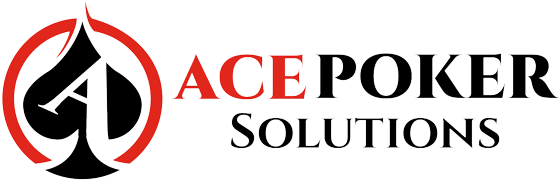Ignition Hand Converter Online Manual (Also works w/ Bodog and Bovada Poker)
Ignition Hand Converter Online Manual – HM2 (Also works w/ Bodog and Bovada Poker)
Please note there’s also a video tutorial of this online manual inside the Ignition Hand
Converter application. Just click on View Tutorial on the main interface of the hand converter.
USER MANUAL INDEX
Download Hands from Ignition or Bodog (Section 2)
sectionInitial Setup (Section 1)
Initial Setup (Section 1)
When you first load up the program and you have any kind of recent version of Holdem Manager 2, you should see this warning message here.
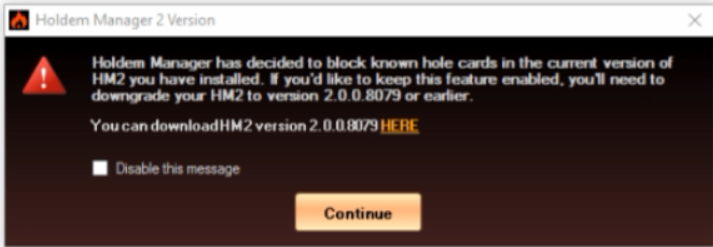
This lets you know that if you want to use the feature to have all your known holecards exposed (which you can use as a study tool), you have to downgrade your HM2. (Holdem Manager decided to block this feature after version 2.0.0.8079)
Click ‘HERE ‘to download the previous version now:
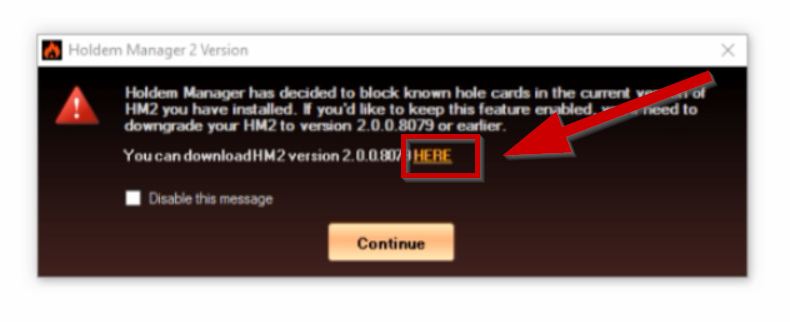
Or click on ‘Continue’ to skip this for later.
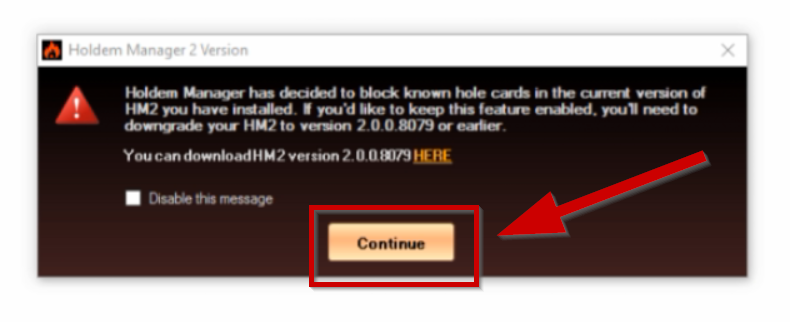
This window will then appear. You can enable this feature now or later.
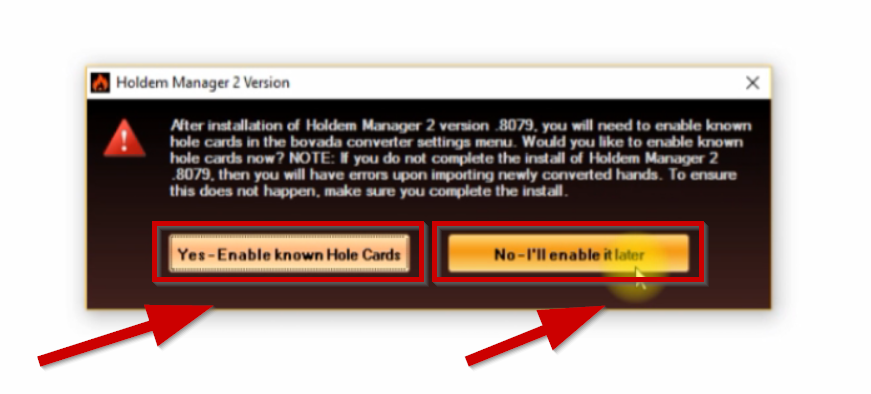
If you decide to set it up later, you can follow these instructions.
1. Click on Settings
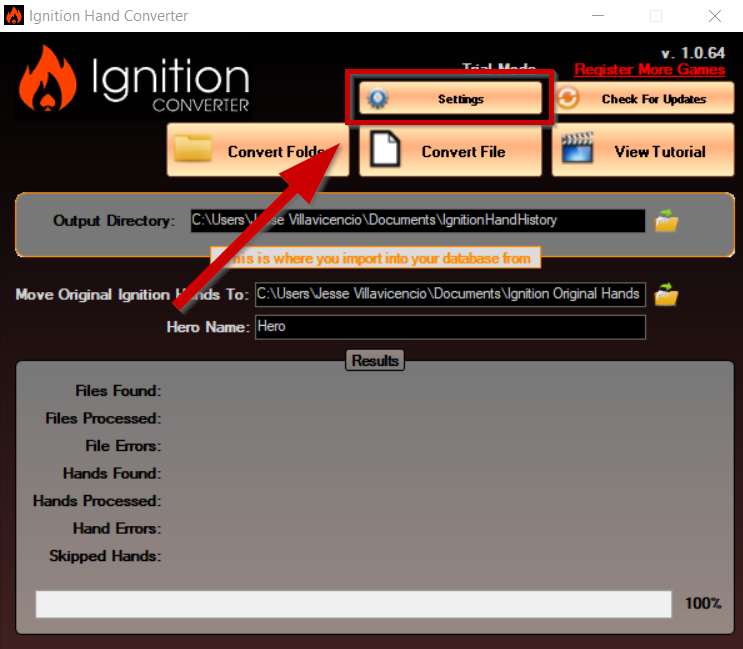
2. Click on the tickbox to toggle on/off the holecards feature.
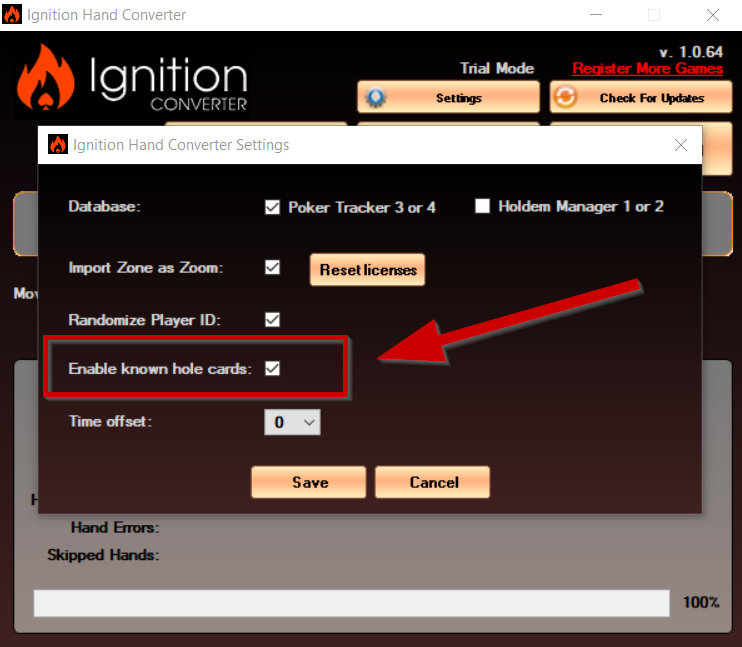
3. Click on Save.
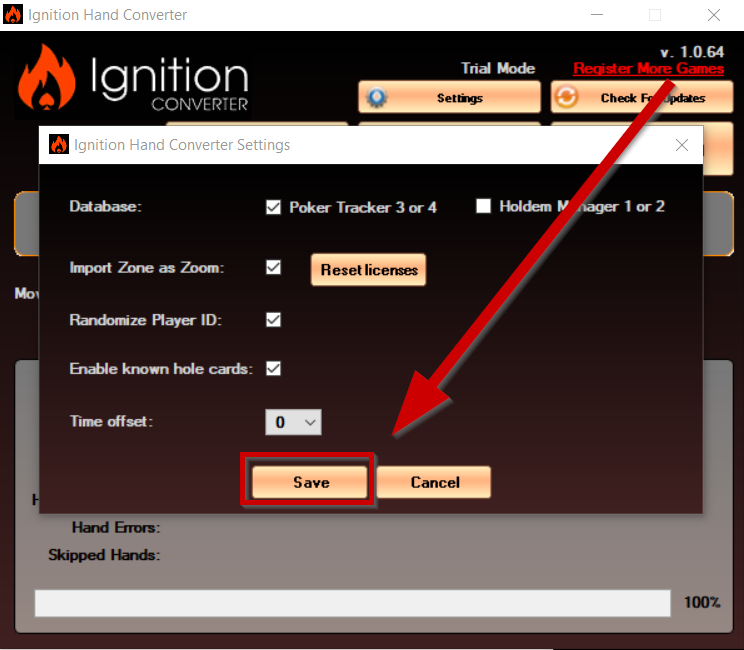
Download Hands from Ignition or Bodog (Section 2)
Download Hands from Ignition or Bodog (Section 2)
Once you’ve opened Ignition Casino or Bodog, they work the same way to download your hand history.
1. Click on ‘Account’.
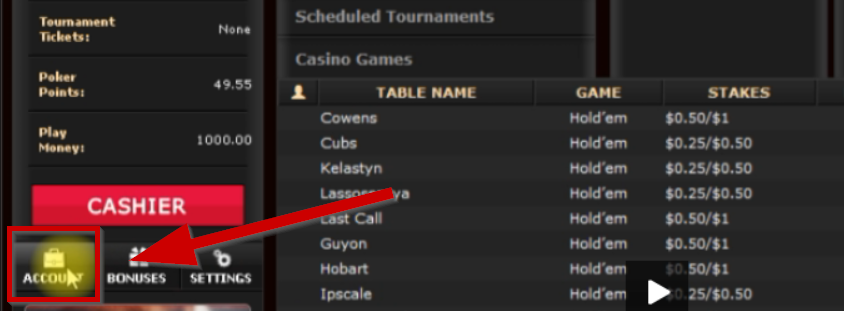
2. Click on Hand History Tab
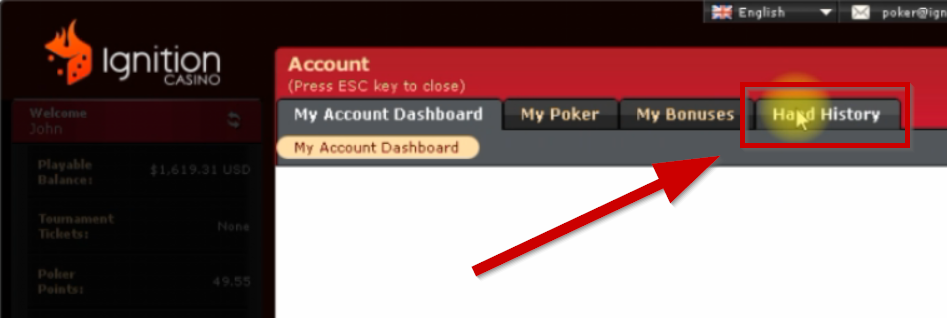
3. Click on Game Transactions
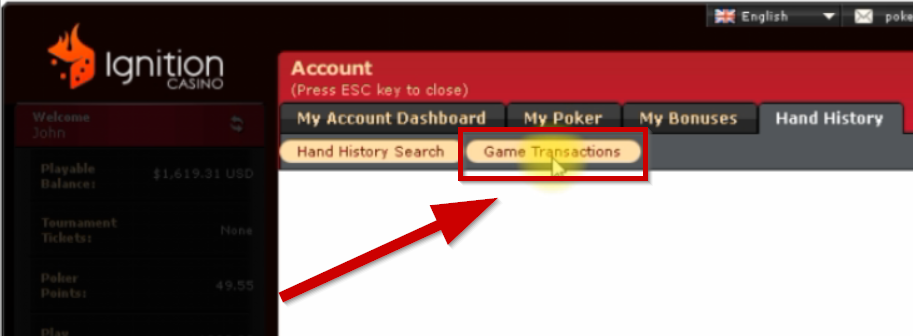
4. From this dropdown, select 7 days. You can only download hands from the last 7 days. You can view hands from up to 31 days.
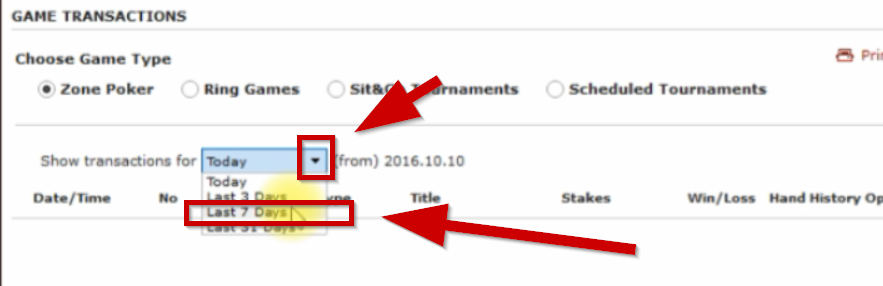
5. Pick the games that you played either Zone Poker, Ring Games, S&G Tournaments or Scheduled Tournaments
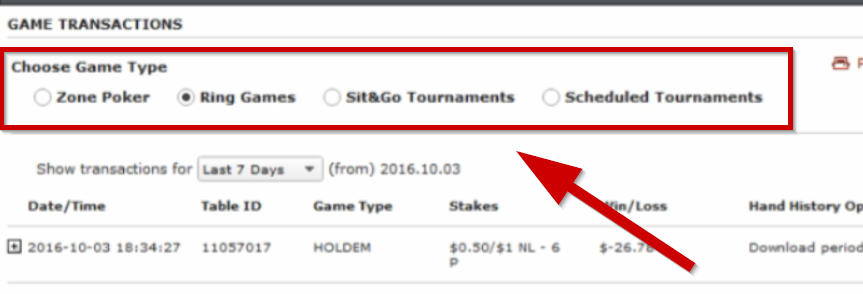
6. You’ll have a button here that says ‘Download Hands‘ and ‘Download All Hand Histories‘ (not displayed here because this account doesn’t have any currently) Just click ‘Download All Hand Histories’ and it will download all the ones that you currently have that are downloadable.
It could take a couple of minutes to download. If they seem like they are not downloading, you can close the poker client and then reopen it and then they will download
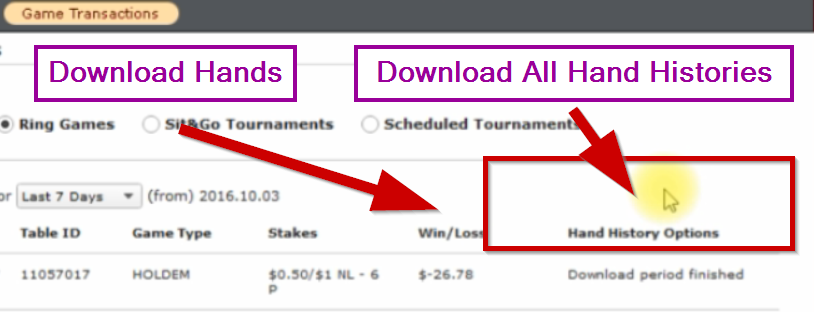
By default, it will be under here (You will have a similar format, just different PC username) (also Ignition could be Bodog if you’re using Bodog) This is where your downloaded hands will appear so you can see if they are there and then you will convert those from the converter.
C:\Users\(your system username)\Ignition Casino Poker\Hand History\XXXXXX <-(some random Player ID number)
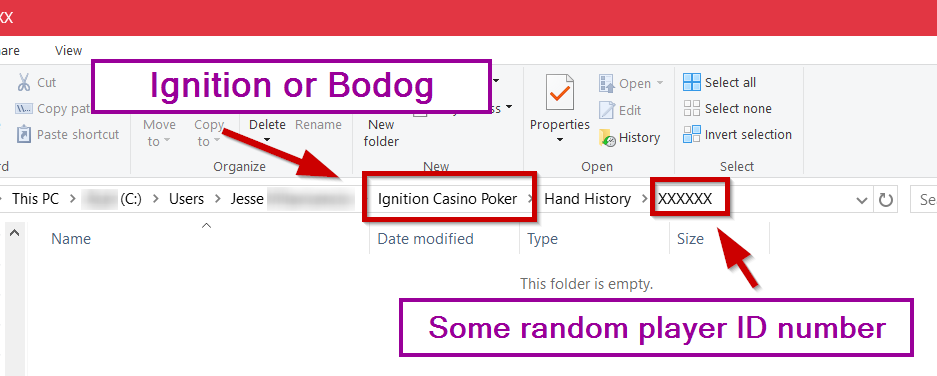
Convert Hands with Ignition Hand Converter (Section 3)
Convert Hands with Ignition Hand Converter (Section 3)
Once hands are downloaded from Ignition/Bodog,
1. Click on Convert Folder
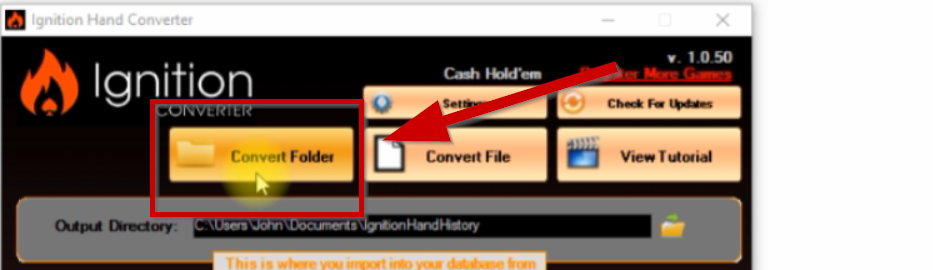
2. Point it to this direction: C:\Users\(your system username)\Ignition Casino Poker\Hand History\XXXXXX <-(some random Player ID number)
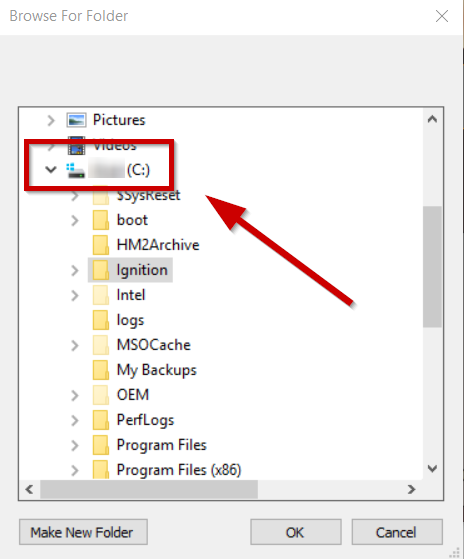
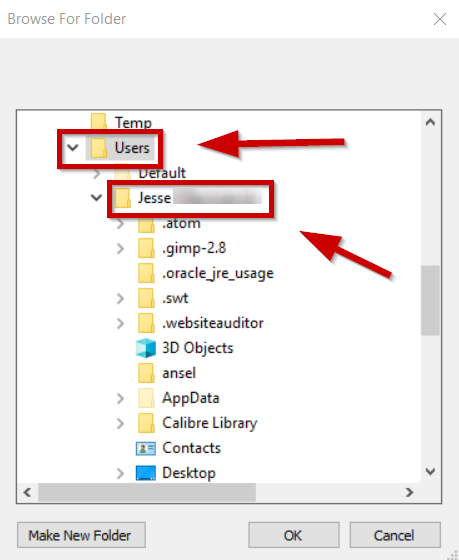
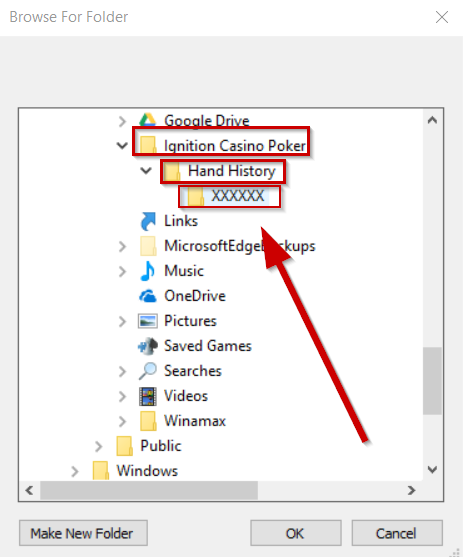
3. Click OK
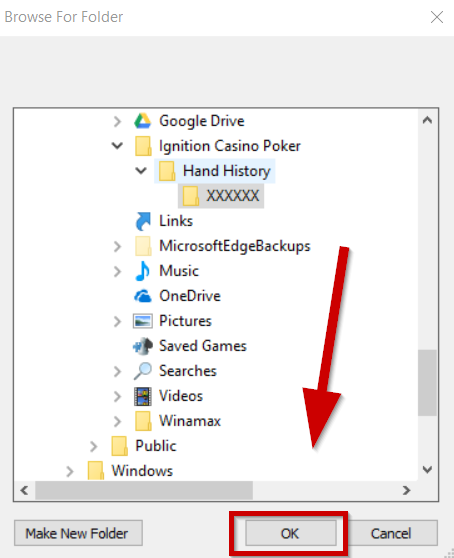
And then you’ll see a message that says Conversion Complete
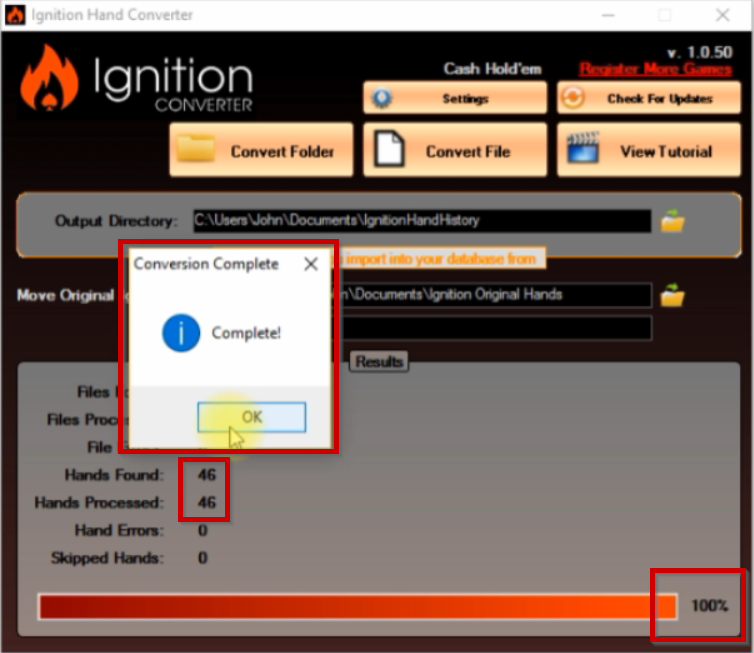
4. Click OK
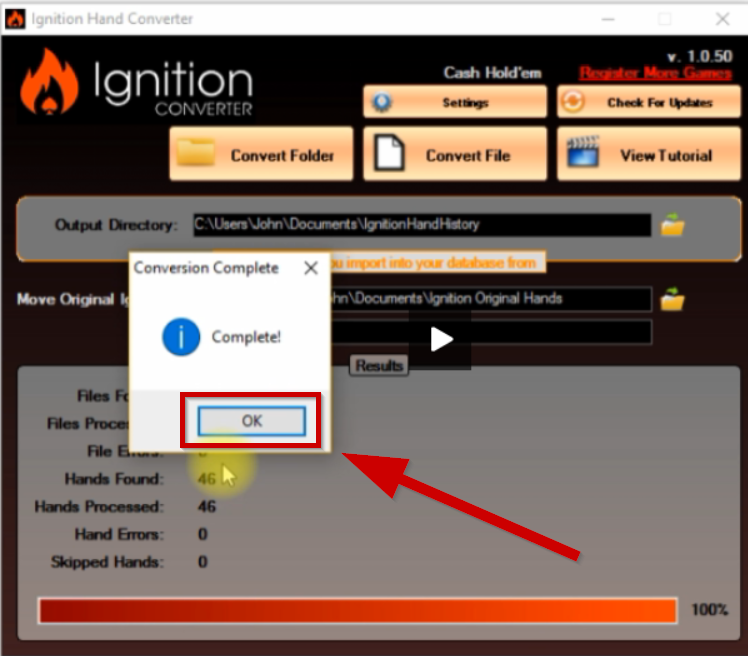
And then you’re just simply going to import into HM2.
Import Converted Hands into Holdem Manager (Section 4)
Import Converted Hands into Holdem Manager (Section 4)
Something important to note before we import to HM2 is that all of your hands that are converted are going to be on this output directory:
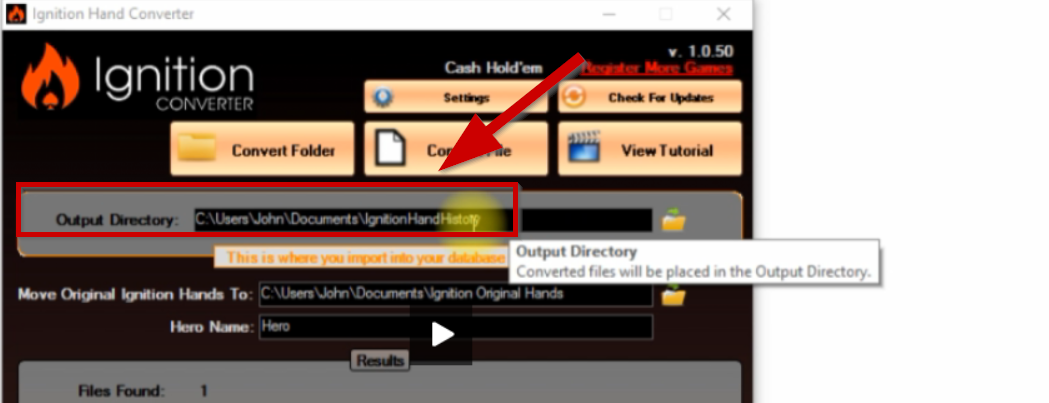
The second directory listed here is where all your original hands are – this is where the ones that you downloaded are archived into. So once it’s converted, the hand converter puts these over here (all the original hands) so if you ever needed to move them to another database or if you want to reconvert them, this is where they are located.
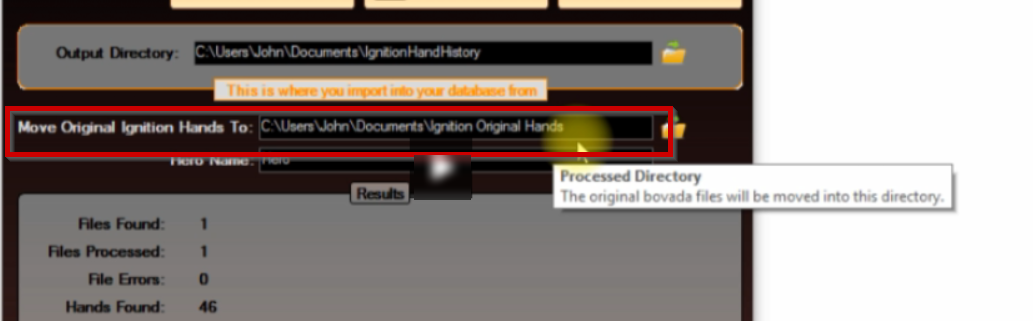
And the default hero name that the hand history writes is HERO. And you can change this to any name you want but then you’re gonna need to set that as your target player in HM2.
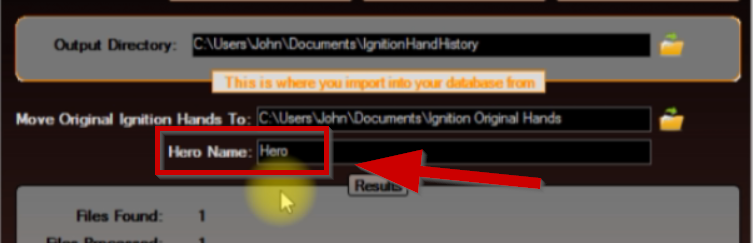
1. On HM2 Click on ‘Hand importing’
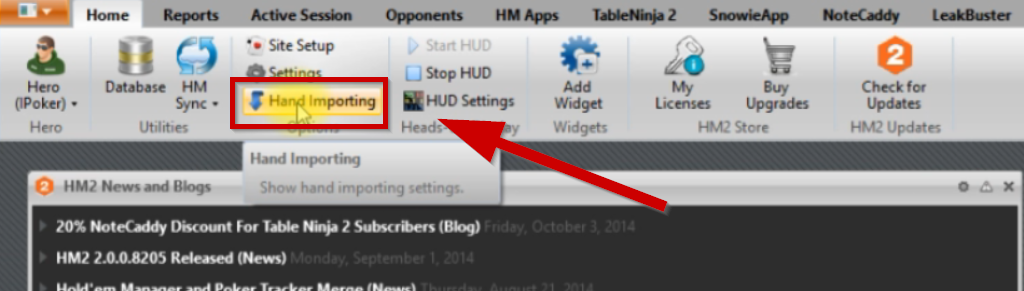
2. Click on ‘Import folder’

3. Point it to the hand history folder C:\User\Your Name\Documents\IgnitionHandHistory

4. Click ok
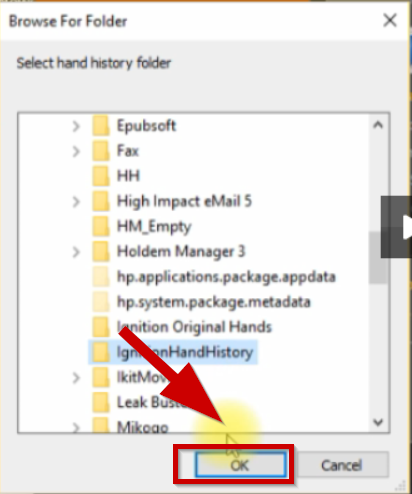
And then you’ll see that those hands are imported.
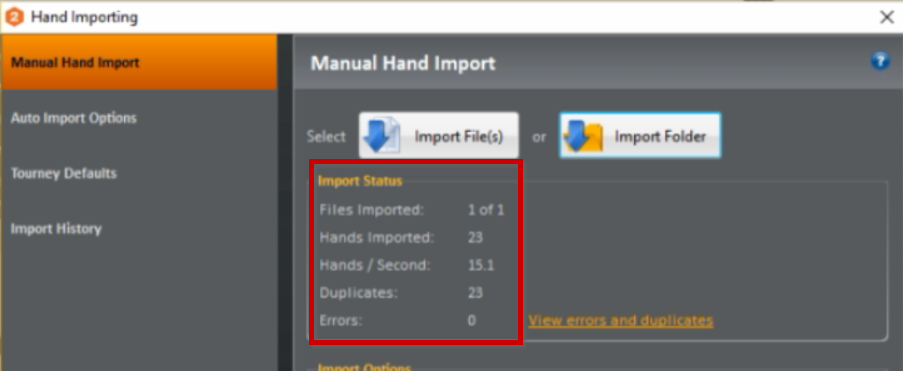
To view our stats:
1. Click on Reports
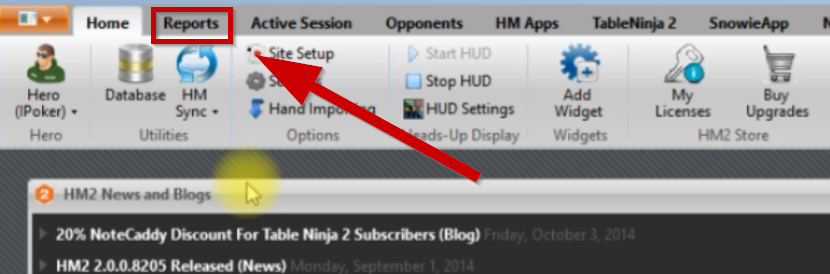
2. Change the Target player (current Player on the top left)
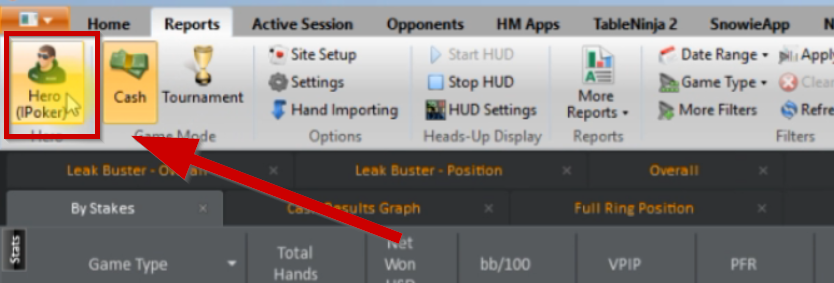
3. Click Select Player
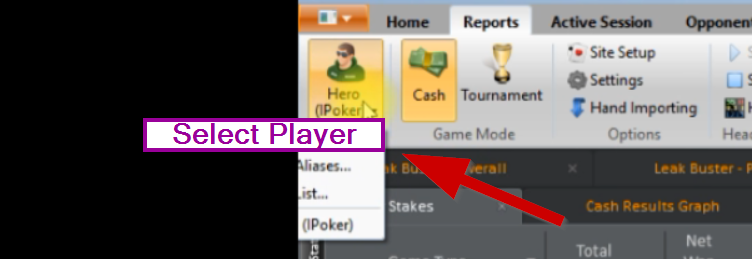
4, Type HERO (choose the appropriate one)
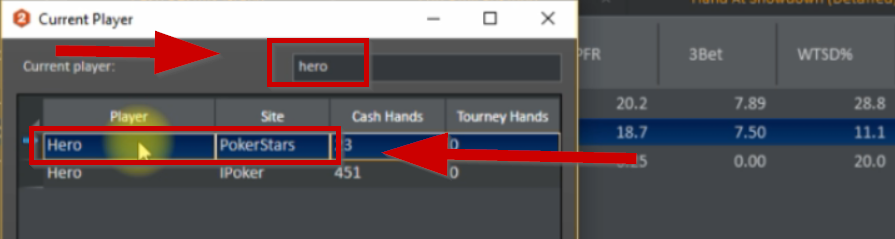
5. Click OK.
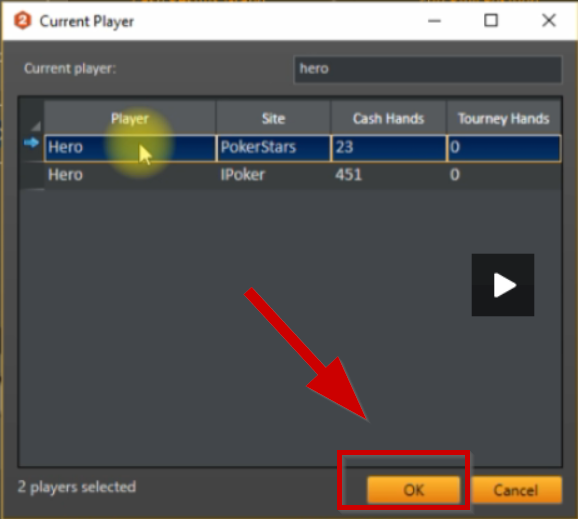
And there are your hands.
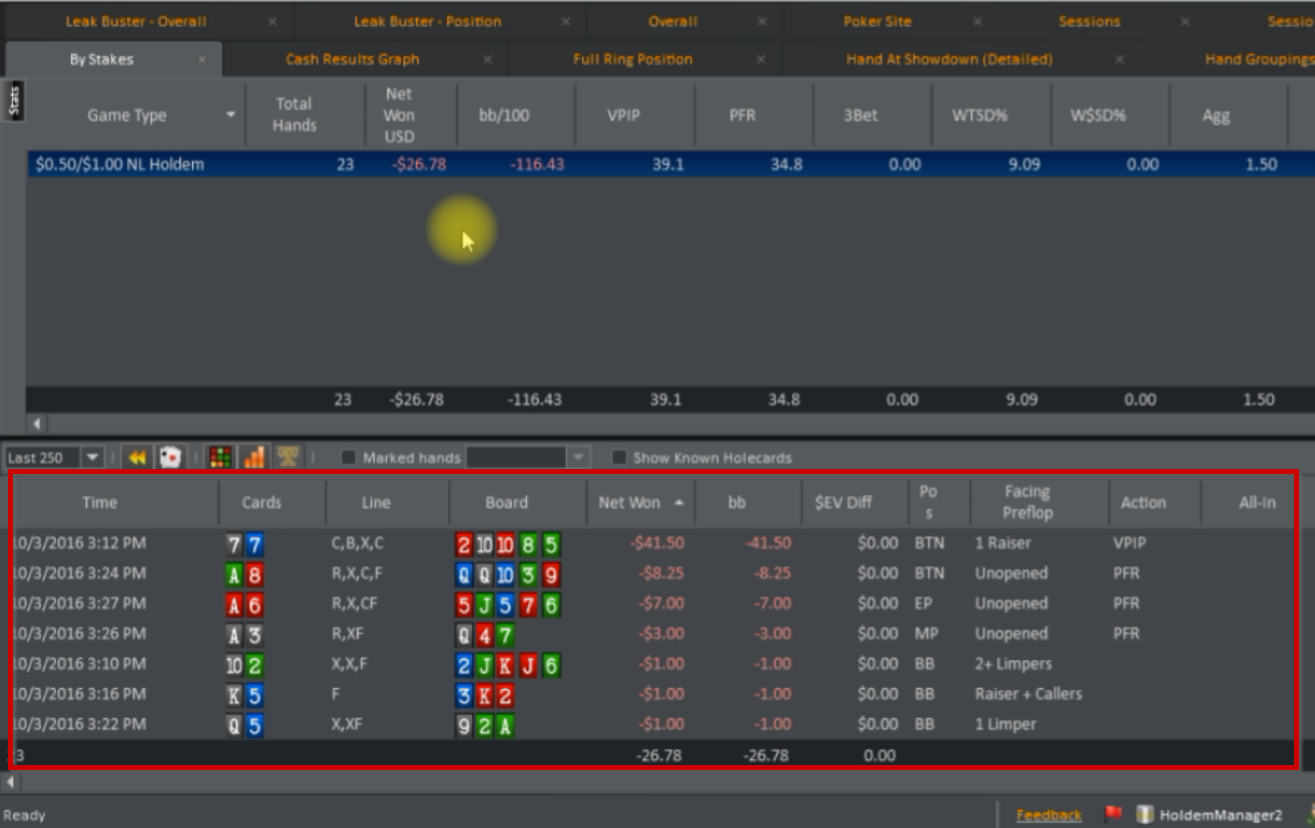
Every time, you just download the hands, convert them, and import them into HM2 and you’ll be set.
If you have any issues, just contact our support at [email protected]